The Indoor Display is the unit that collects and displays the readings from an Iris® (5-in-1) Weather Station. The readings are sent to PC Connect by way of the USB connection between the Indoor Display and your computer.
NOTE: If your Weather Station is model 01025, 01035, 01036, 01525, or 02032 (model number is located on the back of the Indoor Display), you need to update its MODE setting. From the SET menu located on the front of Indoor Display, cycle through the settings to USB MODE or PC CONNECT MODE and press the up arrow to set the MODE to 3 and press SET again to save.
-
Remove the battery compartment cover of the Indoor Display.
-
Using the supplied USB cable, insert the mini-USB connector into the USB port of the Indoor Display and insert the other end into a USB port on your computer. PC Connect searches for the Indoor Display connection.
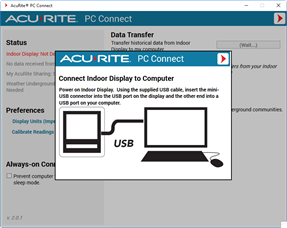
-
From the Status section, verify the Indoor Display status changed to Detected.
Once readings are received from the Indoor Display, the Data Received status displays when the last reading data was received. The timestamp updates each time a reading is received from the Indoor Display.
PC Connect is compatible with the following models of Indoor Display unit:
- 01025, 01035, 01036, 06006, 01092, 01525, 02032, 06037, 01093, 01536, 06056, 02064, 06039.
To continue setting up the PC Connect software, please go to the following link: